AUTOMATION | CONTENT CREATION - GENERATIVE AI
Generative AI: Transforming Creative Workflows

ABOUT & OVERVIEW
Artificial Intelligence is reshaping the creative landscape, and Adobe Photoshop’s new generative tools are at the forefront of this transformation. In this project, we explore the powerful capabilities of Photoshop’s Generative Fill and Generative Expand tools. These groundbreaking features enable designers to enhance images effortlessly, remove distractions, and add creative elements with just a few clicks—all powered by AI. Through hands-on projects, we’ll explore how these tools are applied to real-world creative tasks.
This project includes exercises such as:
– Adding realistic elements (e.g., sailboats, birds, or flowers) into landscapes.
– Expanding image canvases seamlessly with Generative Expand.
– Editing subjects in photos, like changing clothes or adding accessories with Generative Fill.
– Combining multiple creative elements to compose complex scenes, like adding mountains, animals, and water reflections.
SKILLS AQUIRED
– Prompt Writing: Understanding how to craft descriptive prompts for effective AI-generated results.
– Lasso Tool Techniques: Using various selection tools to guide AI in placing objects within an image.
– AI Image Enhancement: Applying Generative Fill to create or modify elements within a composition.
– Advanced Layering: Working with multiple AI-generated layers to build complex, detailed images.
– Generative Expand Usage: Expanding canvas dimensions to extend image compositions while maintaining realism.
TOOLS USED
– Photoshop Generative Fill: AI tool that generates elements within selected areas.
– Photoshop Generative Expand: Tool to expand the canvas while automatically generating realistic background extensions.
– Lasso Tool: Utilized to make precise selections for AI-based editing.
– Contextual Toolbar: Quickly access key Photoshop functions, including Generative Fill.
– Properties Panel: For adjusting blending modes, layers, and selections.
Year
2024
Project
Generative AI
Services
Automation | Content Creation
Software
Adobe Photoshop
DESIGN PROCESS
Exploring the Generative Fill Tool:
The project began by selecting images and using the Generative Fill tool to add new elements. We started with simple prompts like “sailboat” or “field” and refined them over time for more specific outputs, such as “sailboat with blue sails.” The accuracy improved as we learned how prompt specificity affects the results.Working with Image Expansion:
The Generative Expand tool was used to enlarge image canvases without losing content quality. This tool enabled seamless image expansion while maintaining the original aesthetic. It was particularly useful for adjusting the composition, such as extending water landscapes or creating room for additional design elements.Refining Elements Using the Lasso Tool:
We focused on how shape and selection size influence AI results. For instance, the shape of a sailboat was better generated when we used a triangular selection. This guided the AI to create more realistic sailboats, illustrating the importance of thoughtful selection shapes.Stacking Layers for Complex Scenes:
Multiple elements were generated and stacked to build more detailed scenes, such as adding mountains, reflections in water, and complex skies. Each AI-generated layer was customized using blending modes, layer masks, and adjustments to create a unified and visually compelling composition.Final Adjustments:
After generating and refining the elements, we performed final edits on colors, shadows, and lighting to blend everything cohesively. The Contextual Toolbar was used to quickly toggle between Generative Fill options and finalize the project.
Photoshop’s Generative AI tools provide powerful, creative shortcuts that enable designers to expand their creative freedom while maintaining control. This project showed how AI can be harnessed for simple and complex image edits, creating new design opportunities and elevating creative workflows. By combining manual skill with AI’s rapid processing, designers can now achieve high-quality results faster and more efficiently.